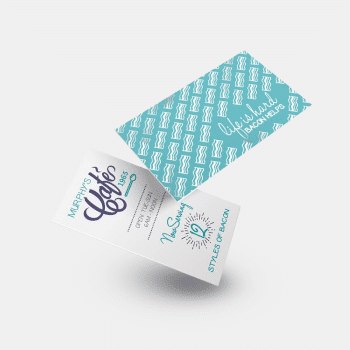Printing for Less’s Essential Guide To: Leveraging Direct Mail Throughout the Customer Lifecycle
With modern direct mail, you can make every connection during the customer journey count. That is “More Than Mail.”
“More Than Mail” is a bold challenge to the status quo of direct mail marketing. For too many, direct mail is synonymous with outdated, one-way communication that comes with complicated processes, a high cost, and an environmental toll. But, in reality, direct mail is a versatile, engaging, and dynamic force in modern marketing.
Direct mail can serve as a powerful tool across every stage of the customer lifecycle, and it all begins by identifying opportunities for improvement in customer experience areas and gaps that need to be filled.
Embrace the power of direct mail and unlock its potential to enhance every step of your customer’s journey.
In the realm of modern marketing, direct mail is a versatile medium that has the potential to elevate your brand, captivate your audience, and drive tangible results.
If you’re looking to create memorable moments that extend far beyond the mailbox—“More Than Mail”—Printing for Less’s marketing solutions offer a comprehensive approach to achieving your marketing goals throughout the customer journey.
Fill out the form on this page to download your copy of our e-book today.
Download the E-Book
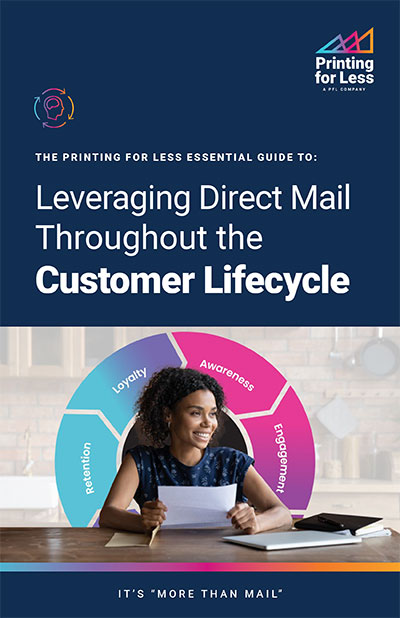
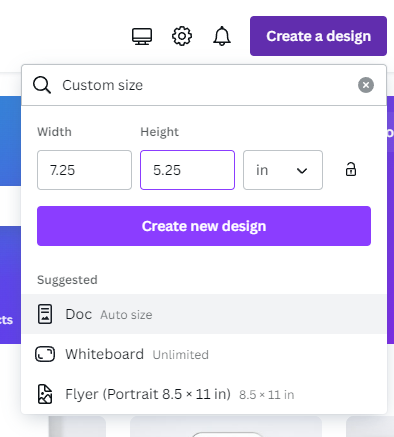
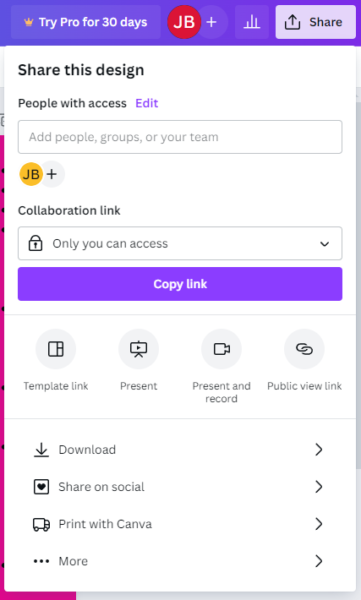
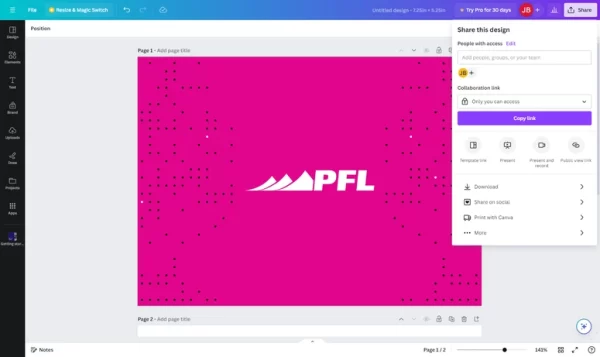
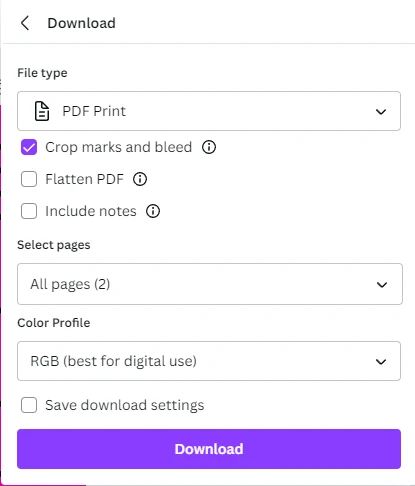


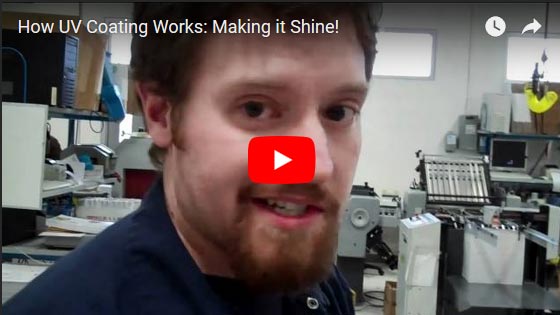
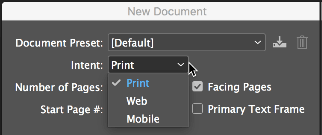
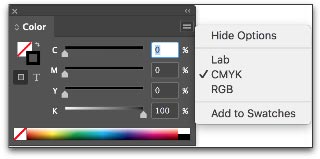

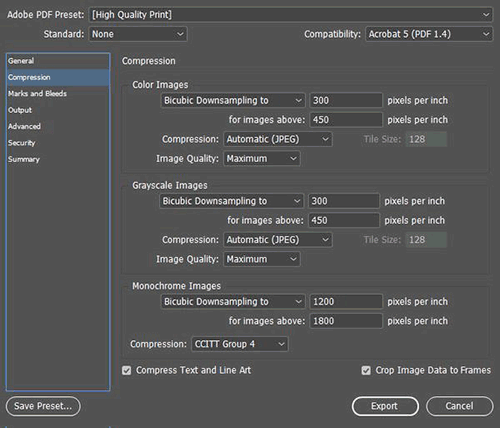
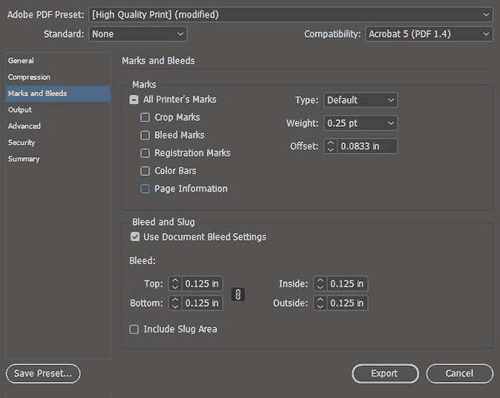




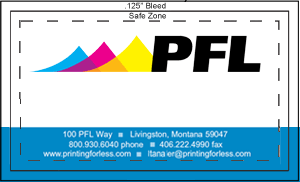
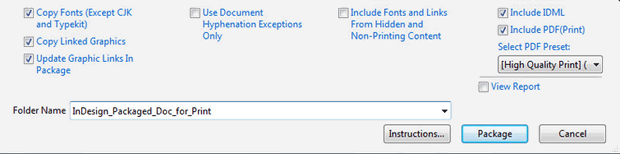
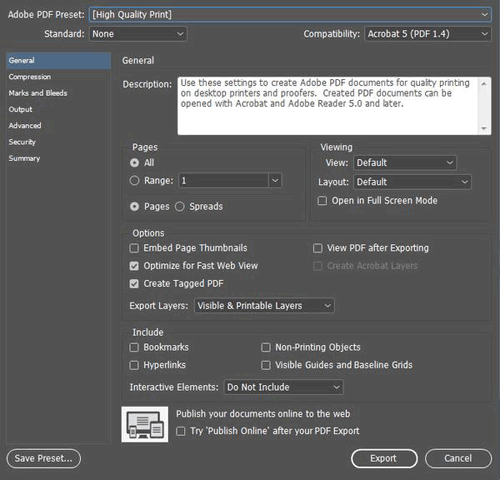
 Commercial Offset Printing is the standard commercial printing method used around the world since the 20th century. Also called offset lithography, this form of printing produces the bulk of mass printing production used by businesses and organizations of all types.
Commercial Offset Printing is the standard commercial printing method used around the world since the 20th century. Also called offset lithography, this form of printing produces the bulk of mass printing production used by businesses and organizations of all types.