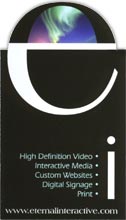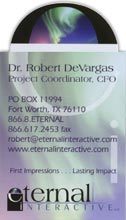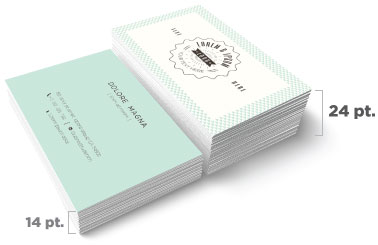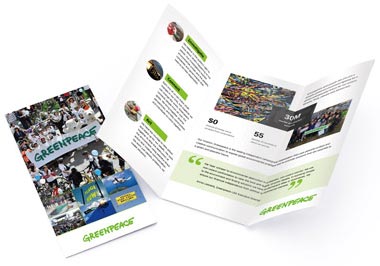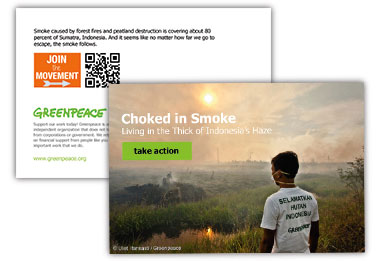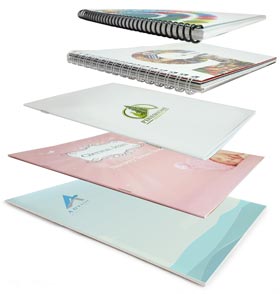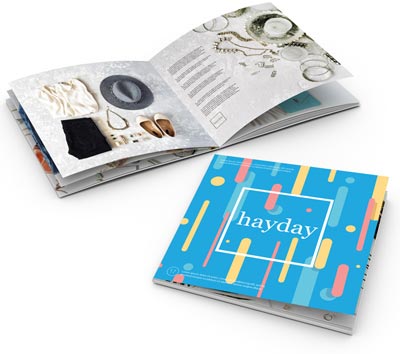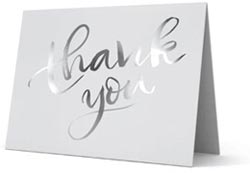How 4 Color Process Printing (CMYK) Works
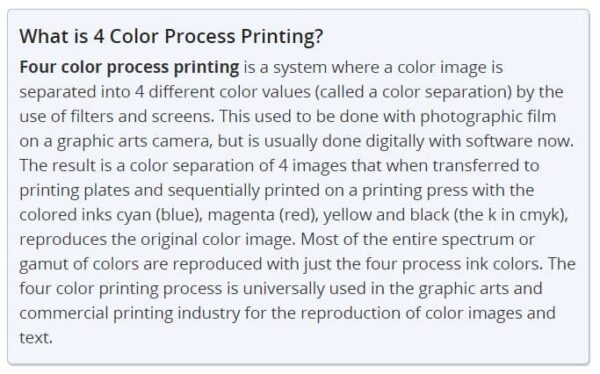
CMYK Process Printing Features
- It uses the same 4 standardized base colors all the time (cyan, magenta, yellow and black)
- Small dots of these colors are printed at different angles to create the printed image
- The most widely used and cost effective color system in commercial printing
- It’s significantly cheaper than toner based or digital printing for larger quantity runs
Studies in a major publication revealed that the use of color increased readership by 40% or more. A university study showed a 65% increase in the retention of material when full color was used instead of black and white. See more research about why color matters in marketing.


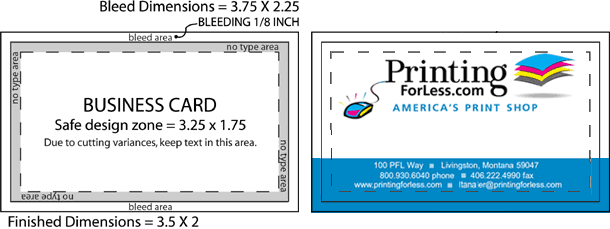



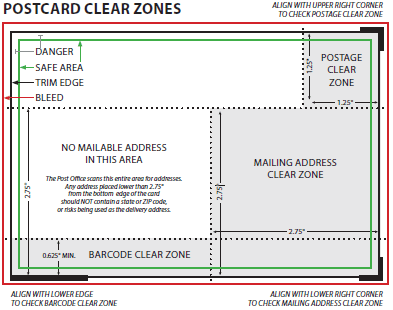

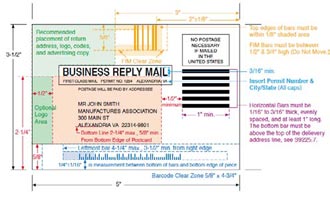
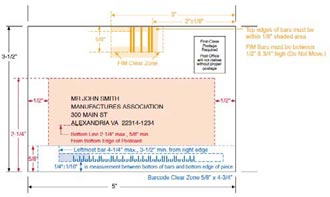
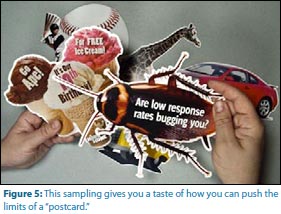 Not just any mail house can participate in this specialized delivery process. The postal service requires the sender to be registered with certain mailing capabilities confirmed. Check with your printer to see if they have the die-cutting and mailsorting capabilities required for CMM shipments. The special standards for designing Customized MarketMail are in Quick Service Guide 705a.
Not just any mail house can participate in this specialized delivery process. The postal service requires the sender to be registered with certain mailing capabilities confirmed. Check with your printer to see if they have the die-cutting and mailsorting capabilities required for CMM shipments. The special standards for designing Customized MarketMail are in Quick Service Guide 705a.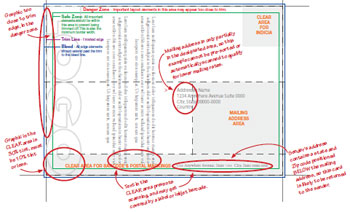
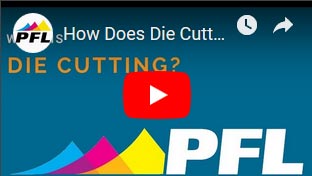

 Done well, a die cut can direct the reader to the most recognizable aspects of your business or your offer. Your logo or product is the obvious place to start, but what else can you do to add a creative spark to your brand? As you look for ways to add a die cut to your piece, think about the purpose of it, and what kind of message you want to deliver. Are you looking for a classic shape, such as an effect of a family crest or scrollwork? Or perhaps something wild or unique, like the top of palm tree, a car, and the wings of a bird or even a butterfly, as seen here?
Done well, a die cut can direct the reader to the most recognizable aspects of your business or your offer. Your logo or product is the obvious place to start, but what else can you do to add a creative spark to your brand? As you look for ways to add a die cut to your piece, think about the purpose of it, and what kind of message you want to deliver. Are you looking for a classic shape, such as an effect of a family crest or scrollwork? Or perhaps something wild or unique, like the top of palm tree, a car, and the wings of a bird or even a butterfly, as seen here?