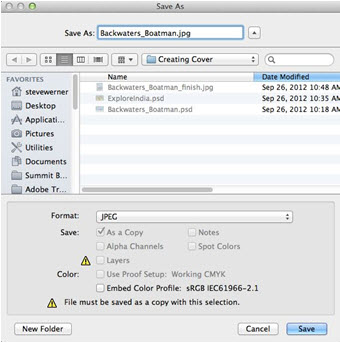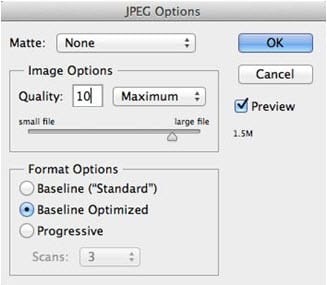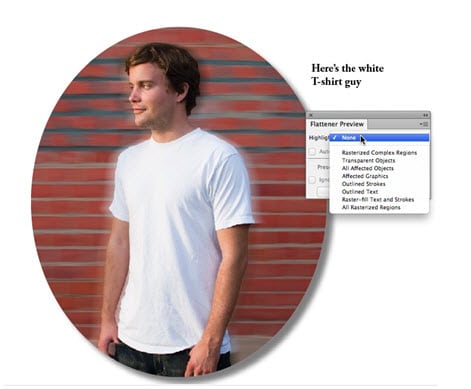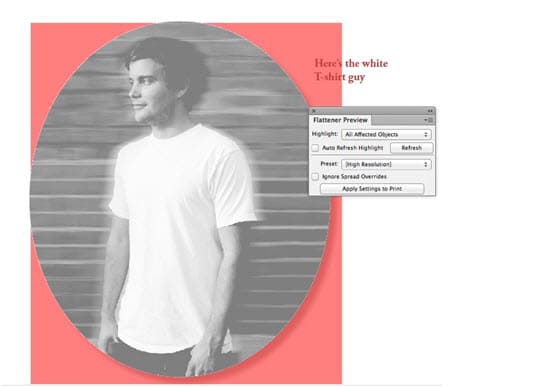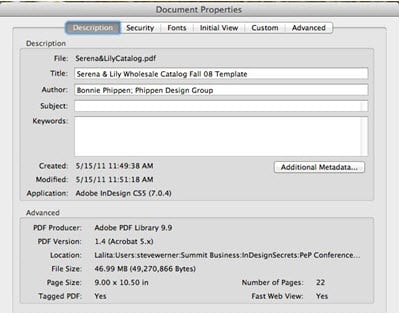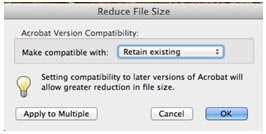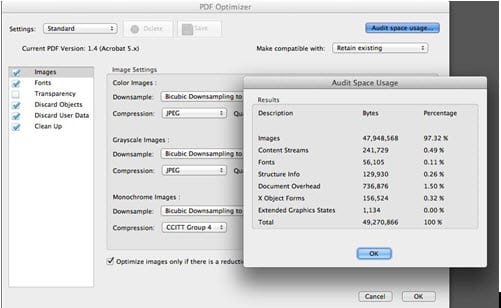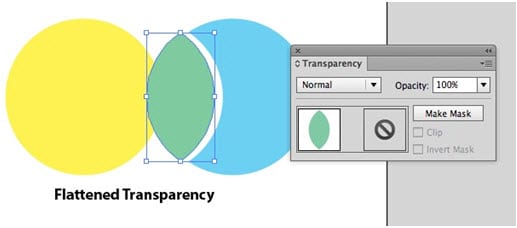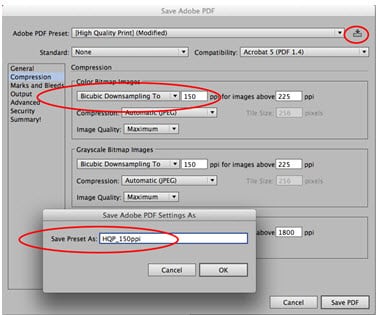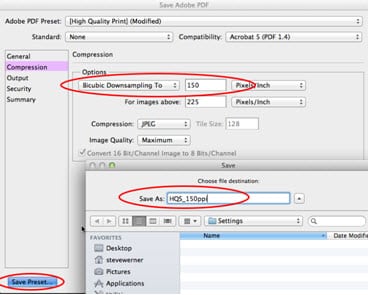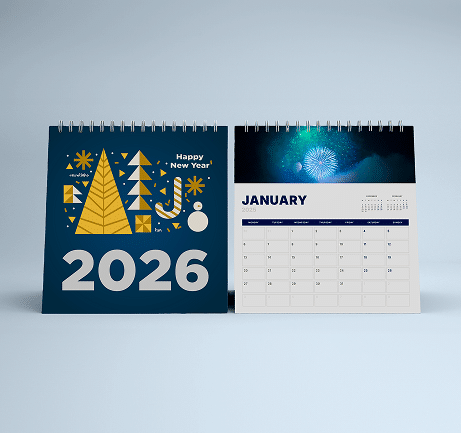This is the fourth posting about formats for saving images. We started a couple weeks ago with the Photoshop PSD format. Then we continued with TIFF and EPS formats.
Normally, we associate JPEG files with images prepared for web or on-screen use. Because JPEG supports a full range of RGB colors (unlike GIF, which is limited to 256) it’s by far the most common format to use for web pages or digital publishing. However, JPEG files are acceptable for print as long as you choose a high quality setting (see below).
When you save a Photoshop image as a JPEG, you see a similar dialog as for an EPS because a JPEG flattens the image to a single layer.
When you click save you will see the JPEG Options dialog. JPEG compresses the image, and you can choose the degree of compression. In the dialog this is shown as a Quality slider. For print, it’s recommended that you choose a Maximum quality. You should also avoid repeatedly editing and re-saving a JPEG file; each save will reduce the quality. For re-editing, work with the Photoshop PSD format.
Need help with your print? Talk to a live print expert today: 800-930-7978.