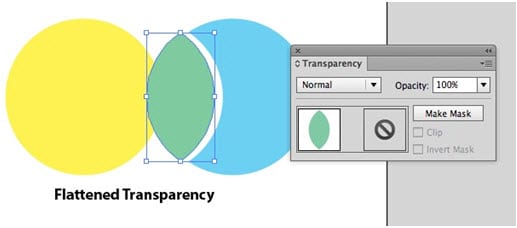Adobe Creative Suite applications like Adobe InDesign and Adobe Illustrator support many kinds of transparency. You can assign opacity and blending mode attributes to objects. You can create effects like drop shadows and glows. And you can place graphics from other applications in the PSD, TIFF, AI, and PDF formats (PDF files must be Acrobat 5.0 compatibility or higher) which contain transparency.
For example, in the example from Adobe Illustrator below, there are two circles stacked on top of each other. The top one is selected. The Transparency panel shows that it has an opacity setting of 50% so it is considered transparent. This transparency is considered live transparency because it’s still editable.
Many commercial printers use PostScript RIPs that require the flattening of transparency. The PostScript language they use was written before transparency was supported in artwork. When artwork is flattened objects must be broken into pieces (“atomic regions”) but flattening process attempts to maintain the appearance of the original
In the example below, the objects have been flattened. They are no longer editable, and all of the objects are opaque. (The objects are moved apart to show the pieces of the original.)
Flattening can happen by printing to a PostScript file, or when you export to a PDF file and choose a PDF preset that supports flattening transparency—for example, PDF/X-1a or PDF/X-3. We discussed selecting a PDF preset in another blog post.
Need help with your print? Talk to a live print expert today: 800-930-7978.