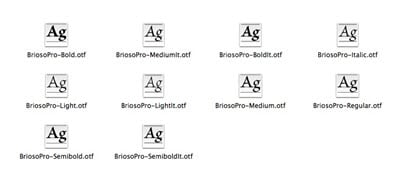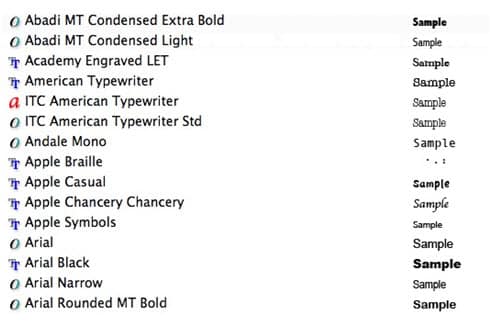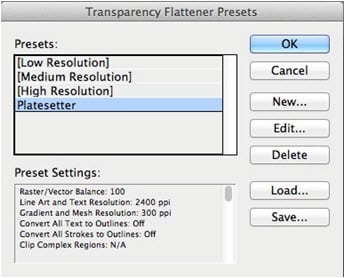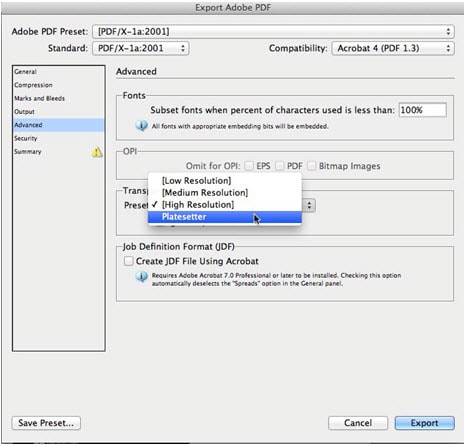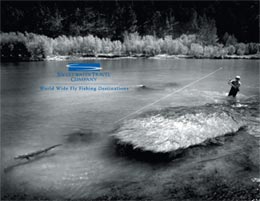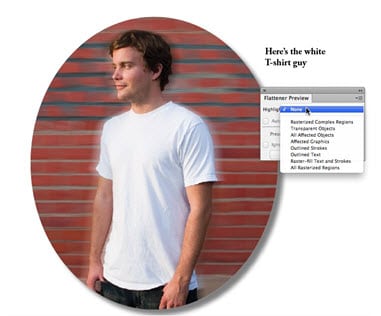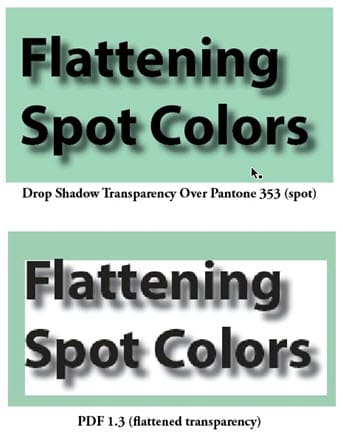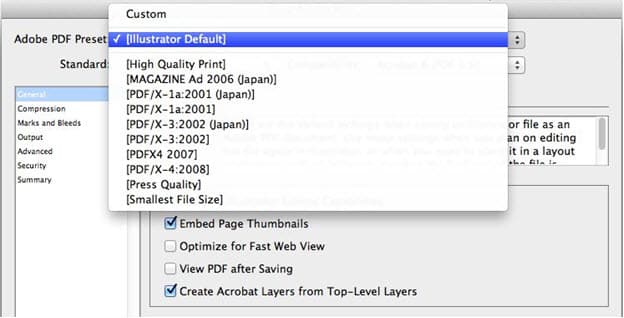When creating type in applications designed for print—for example, Adobe InDesign, Illustrator and Photoshop—there are three types of fonts that you can use:
• PostScript Type 1. This is the font format developed originally by Adobe as a proprietary format but now published. PostScript Type 1 fonts are stored as two files: The scalable outlines are stored in one, and fixed-size bitmaps for the screen and metric information in the other. This format is an older format used by graphics professionals and is available from all font developers. In the illustration below, a font family, Adobe Caslon, has four styles—regular, italic, semibold and semibold italic. The bitmaps are stored in the FFIL file; the outlines are labeled LWFN.
• TrueType. This font format is most popular with general computer users and is also available from all font makers. The font outlines and metrics are stored in a single file.
• OpenType. This is the newest font format, which overcomes some of the limitations of PostScript and TrueType fonts. Adobe and Microsoft developed this format originally, but OpenType fonts are now being released by virtually all font vendors.
The font family shown below are OpenType fonts (hence, the extension is .otf). In an OpenType font, one font file stores all the information for the font. One of the advantages of the OpenType format is that it can be used cross-platform. That is, the same file works on both Macintosh and Windows computers.
When fonts are viewed in the Adobe Creative Suite applications designed for print the applications display a font menu which gives the option of previewing the appearance of the font. In Adobe InDesign, you can also see what the font type is. In the illustration below, “O” indicates an OpenType font; “TT” is a TrueType font; and “a” is a PostScript Type 1 font. The sample of the font is shown on the right.
Need help with your print? Talk to a live print expert today: 800-930-7978.