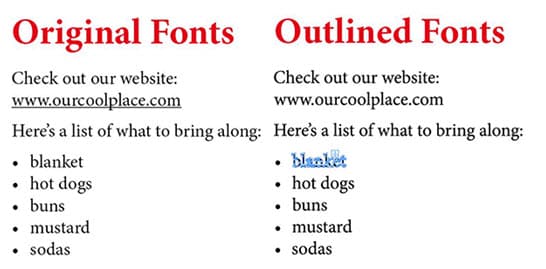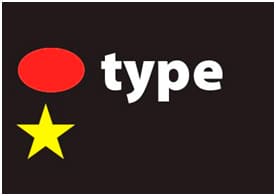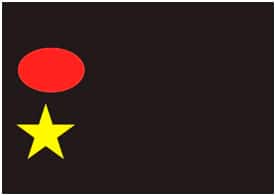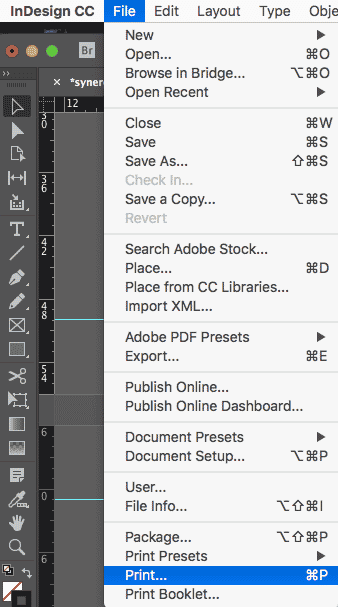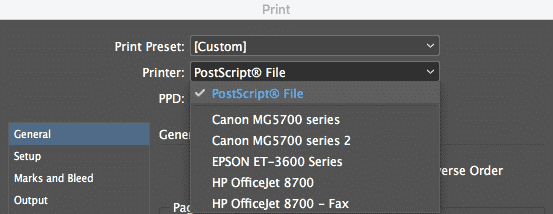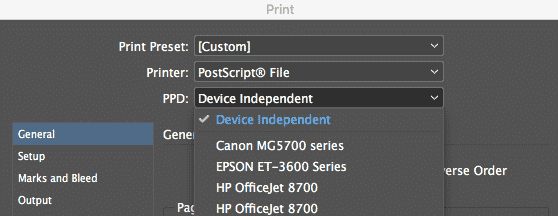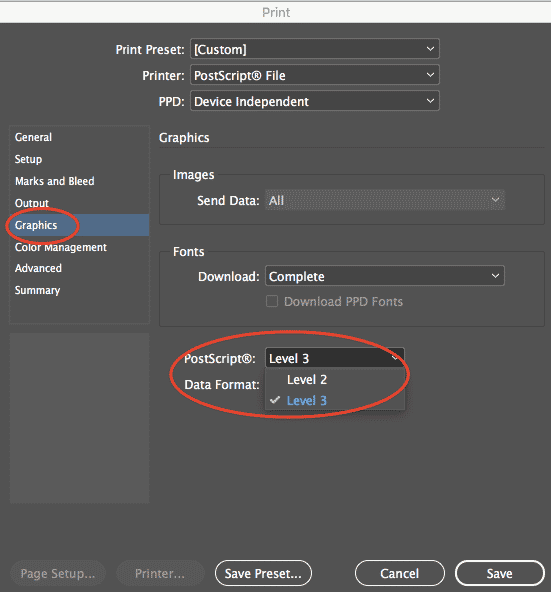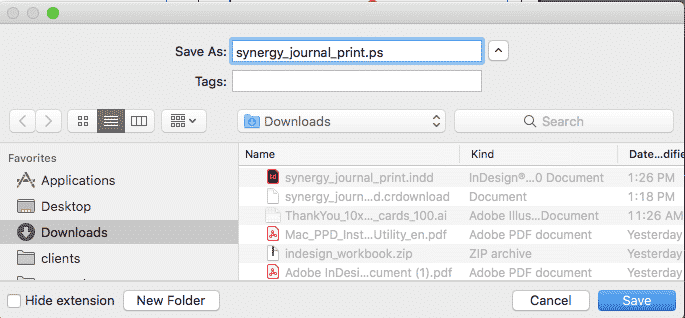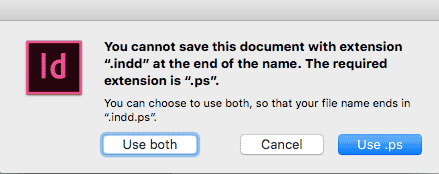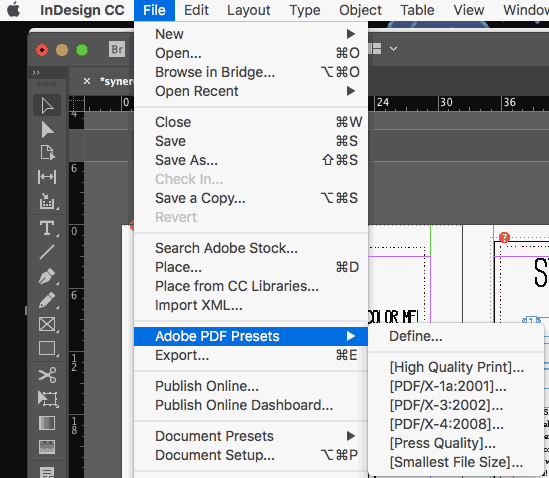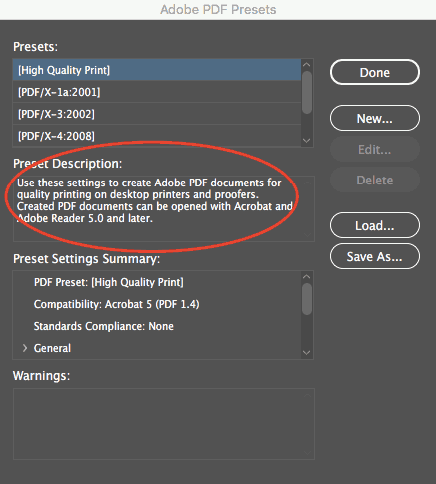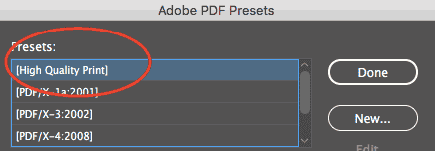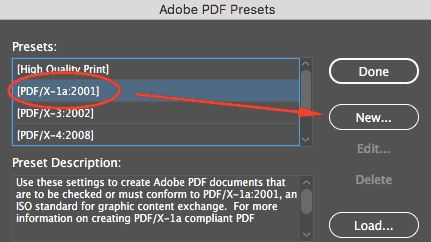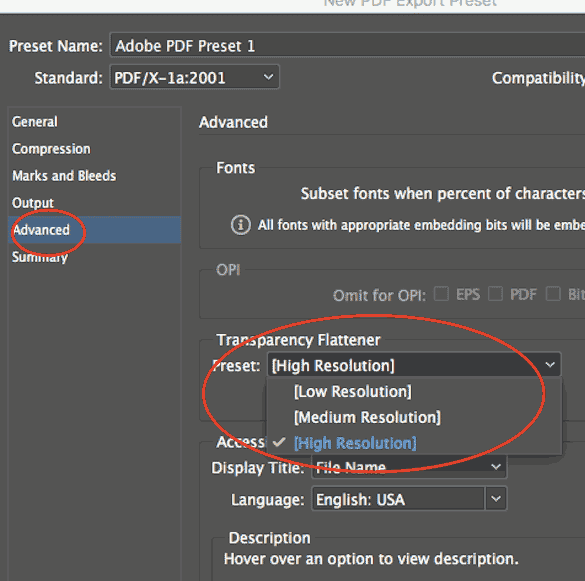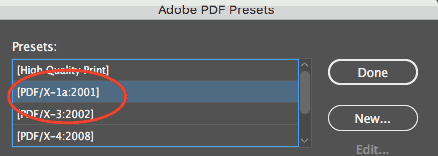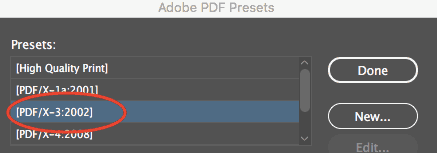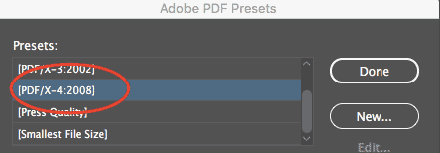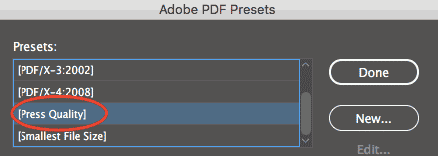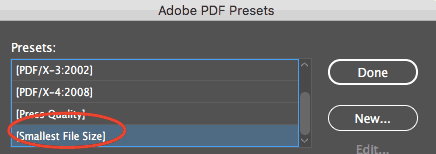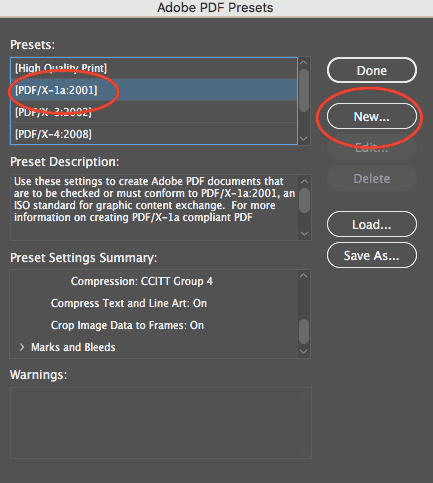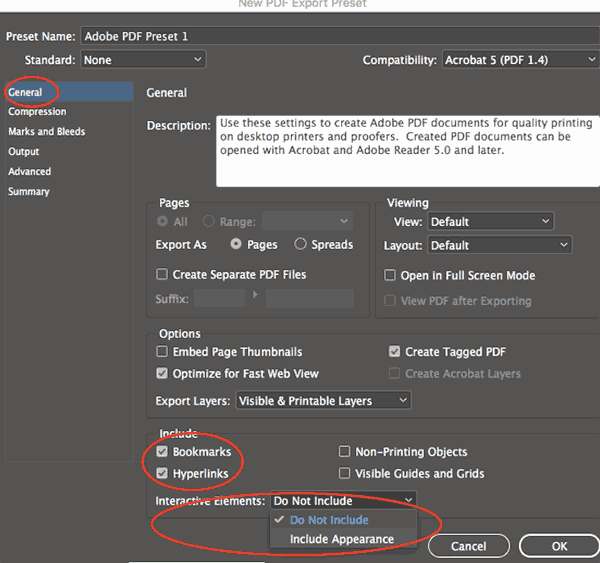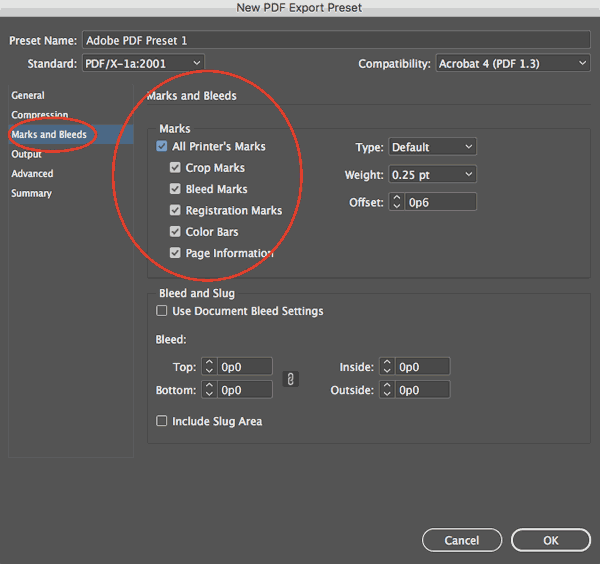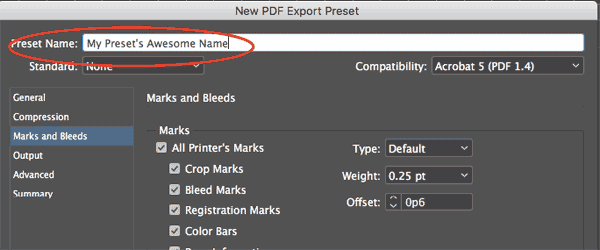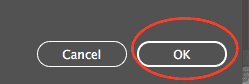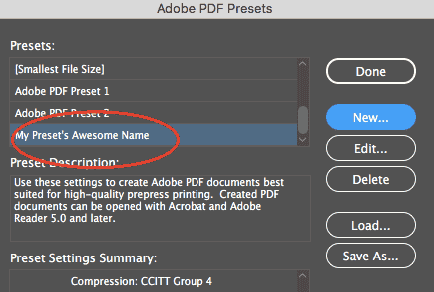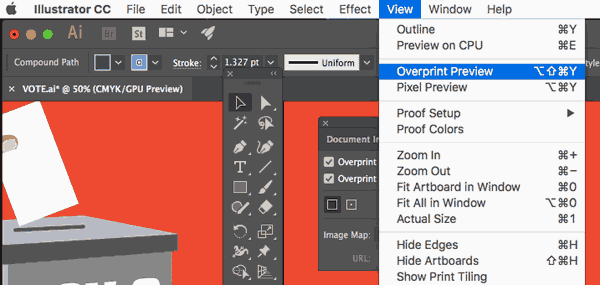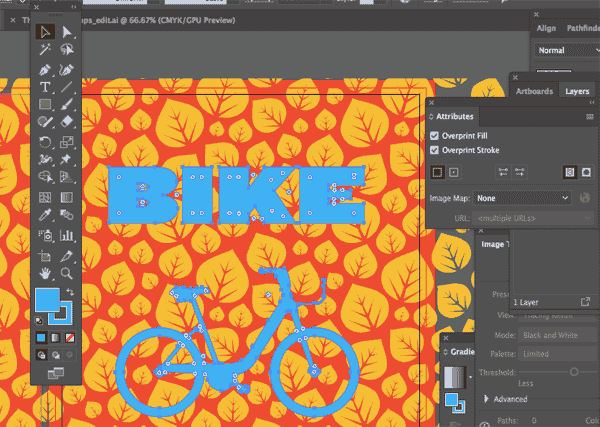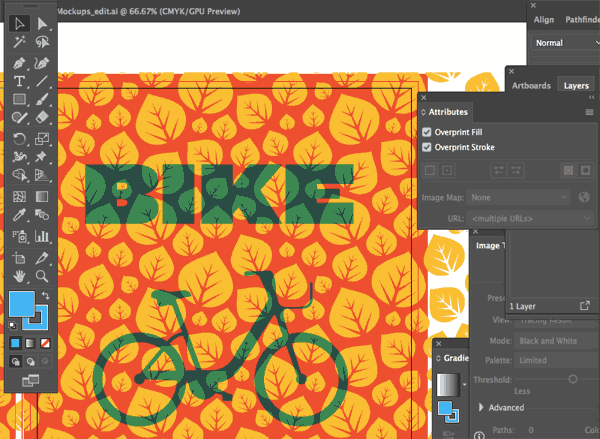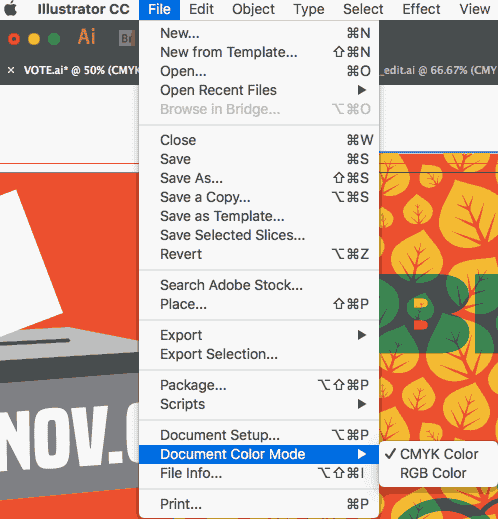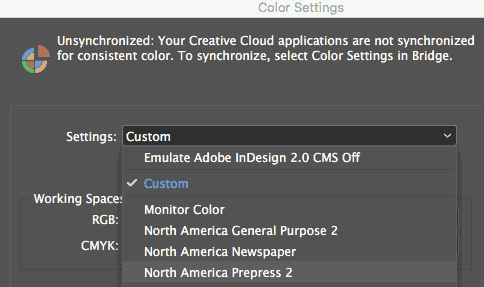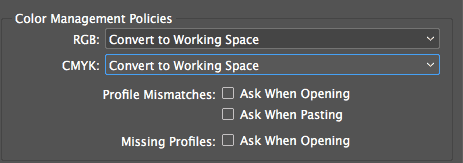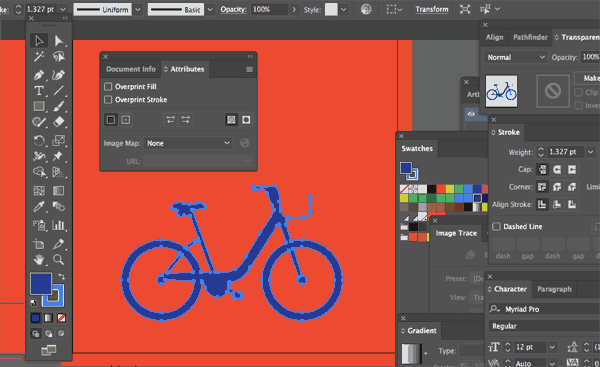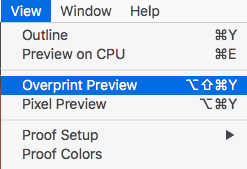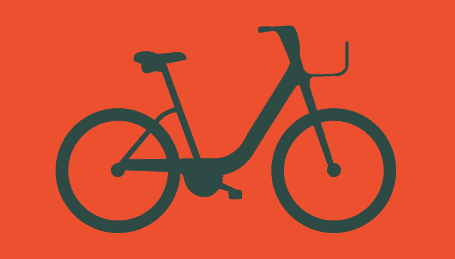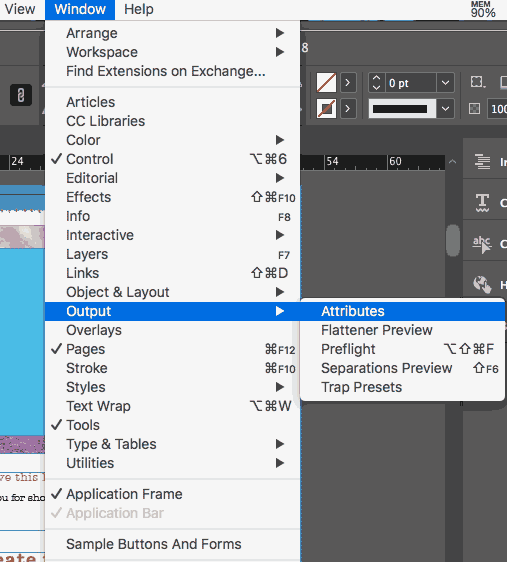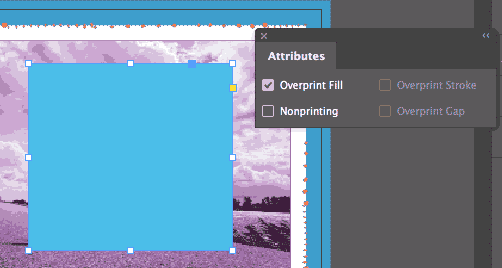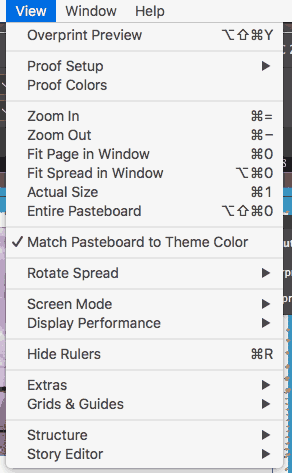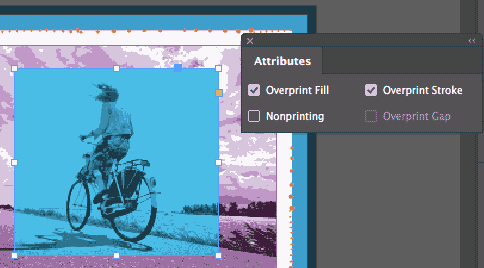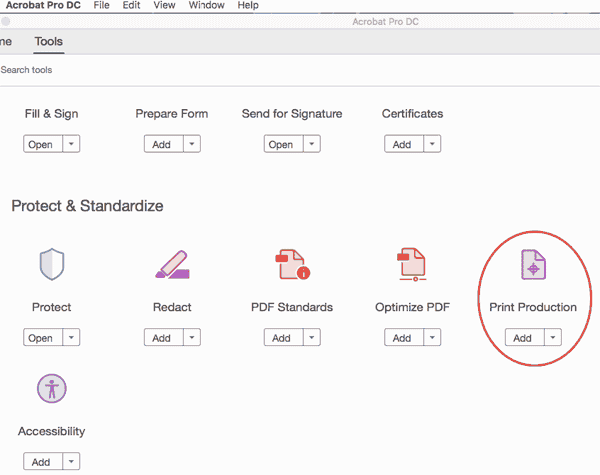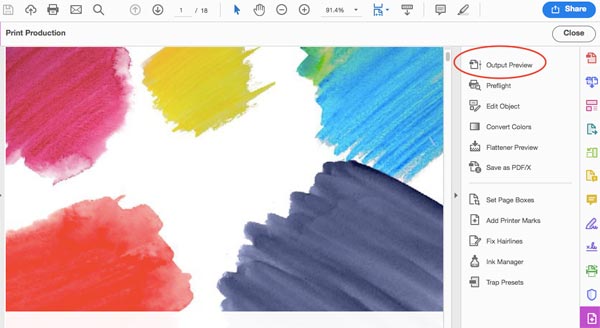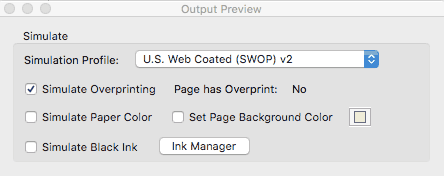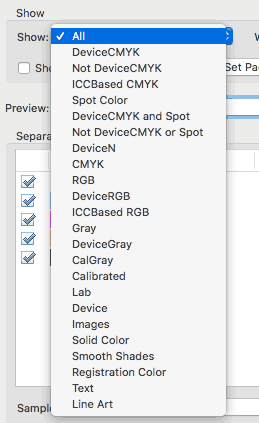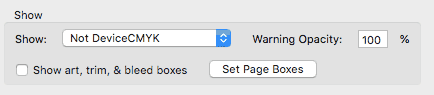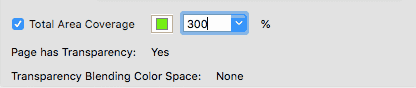Sometimes a person writes that they have been asked to outline fonts by a printer. Or they think that if the person they’re sending a file to doesn’t have the fonts used in a PDF document, that other fonts will be substituted.
If you create a PDF file from your document, all the Adobe Creative Suite applications (and most other applications) will embed all the fonts. Outlining in almost all cases is not necessary.
There are some good reasons not to outline fonts:
• The outlining of text will degrade the typographic quality of the text. The glyphs are turned into ordinary graphics that lack the intelligence fonts have (called hinting) to look good on different kinds of printers. Look at the word “blanket” below after it has been outlined. Outlined type will look thicker.
• Certain attributes will be lost because they are not part of the font itself. The underscore in the URL below below was lost, and the words in the bulleted list were outlined but the bullets were not.
So the best advice is: Keep type in its native format. Resist outlining if possible.
Need help with your print? Talk to a live print expert today: 800-930-7978.